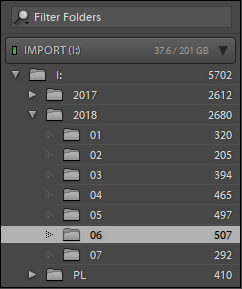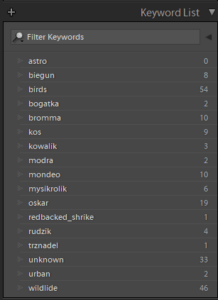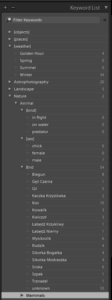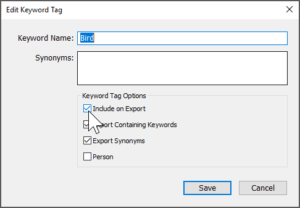I was truly excited once I’ve created this blog. That was an opportunity for me to showcase my best pictures. Today, 4 days since trzeci::photo is up and running I have posted a few pictures of fieldfare only. How come? I have ~6000 of pictures on my computer!
That comment partially answered that. I have too many pictures and those are almost unorganized, so that choosing showcase pictures was impossible. This post explains how I cleaned up this mess using Lightroom and some time.
The broken system
I use Adobe Lightroom as a daily tool to work with my pictures. Every photo-session produces around 600 pictures, so fo sure I had to create a base filtration protocol with following rules:
- Only import pictures that are sharp (at the first glance) and contain a subject
- Walk through imported pictures and set “Reject” flag (key “X”) for those are less sharper than others, duplicates or somehow less attractive than others. Delete those photos.
- Walk through remaining photos and rate 0 – 5 stars, where rating means:
- 0: It will be no hurt if this picture will be deleted, but I’ll keep it just in case
- 1: Don’t delete in case of cleanup
- 2: It’s OK for private use, but probably will be newer printer. I’ll rather try to make a better shot in the future.
- 3: Candidate to print, but some post processing is needed to use it
- 4: Very minimal work is needed to achieve print quality
- 5: Print quality
- In case of 5 star ratings, exported those as JPEG files and share on social medias.
Basically that’s all. It worked somehow for 1 year until I’ve tried to seek for a specific picture. It required some effort to find it but it was hard. Fortunately my import settings defined a structure what bases on date /[year]/[month]/ structure:
Actually at some moment I’ve tried to utilize tags functionality, but it wasn’t used. You can it see from numbers of tagged pictures:
As a result of which:
- I have a pile of 5702 pictures that have rating, but are essentially unsearchable. It’s not only about birds, also people.
- Pictures are organized by date with month graduation.
Cleaning up this mess
As I have some pause in taking pictures it was the perfect opportunity to make things right. So that I split this process to few steps:
Tag people
This is so simple, I don’t have any excuse why I haven’t utilize the Lightroom functionality called People (key: O) in the Library mode. The easiest way to fix all pictures was:
- Open Library mode (CTRL+ALT+1)
- Select the root folder in the “Folders” tab

- Switch to People view (O)
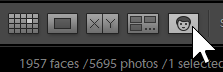
- Wait until everything is done (It took ~3h for me)
- Select pictures / group of pictures with one person and type its/his/her name. A keyword (tag) is created automatically after pressing Enter.
(sorry for the pixelation, I don’t feel comfortable to share pictures of me)
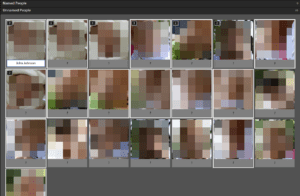
- If some picture was missed, it’s easy do perform the same action, or select pictures and drag those onto specific Named Person
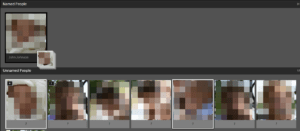
- Repeat this process until every picture is tagged correctly. In meantime Lightroom will start to guess people. Sometimes it will set some bush as a person, but also this can be corrected.
On the end of this process I tagged 1500 photos (26%)
Create tag structure
(please note that I use words tag and keyword interchangeably, in the Lightroom dictionary, only keyword is used)
I think that everybody should create own structure. In the end of the day, it’s an individual aspect how to name keywords and how they’re organized. My hierarchy looks like that:
And for sure it isn’t perfect, but later can be restructured. What I really like is that it supports to assign a few tags to one picture, for the instance following picture is tagged with: blackbird, female, spring
The previous step spawned around 40 people tags and I put them under people parent tag.
Rule of thumb in my setup is that every tag with brackets, like [kind] is not exportable. In the other words, a keyword is exported only if it’s a noun and describes somehow content of the picture.
Tag all other pictures
Divide and conquer or try to tag 4273 pictures in a robust way and die because of frustration.
Selecting untagged pictures is relatively simple. Lightroom has a predefined Smart Collection called “Without Keywords“. I’ve tried to work on this collection, but immediately after assign a tag the picture disappears, so that it’s impossible to add more than 1 keyword (like in the example of blackbird above).
Simple solution was to select part of pictures (250 was optimal to process at once) and add them to either Quick Collection, or create custom collection and move selected images there. I’ve chosen the second option, because I tend to use Quick Collection sometimes, and I didn’t want to block my other workflow. That means I will need to process 17 chunks with 250 photos.
What’s important for me in this method is that the goal is clearly defined and achievable, of course it takes a time but it’s my dept to pay off after 1,5 year of taking pictures and don’t do any management of those.
The actual process of tagging is split to following passes:
- Tag unrecognized people
- Process every image that contains a person, and draw a face region in the Loupe View.
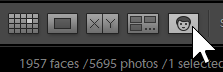
- Switch to People (O), and tag all people like in the “Tag People” step.
- Process every image that contains a person, and draw a face region in the Loupe View.
- Try to select many similar pictures and tag them. It’s hard sometimes, but cases like a session of one bird or Winter scenery simplify it.
- Traverse through all pictures one more time and make sure that proper keywords are added.
Summary
Yeap, it takes a time. So that instead of fixing a mess like that I strongly suggest to fix the problem right in the Importing phase.
Do you like it? Please leave Kudos or write a comment!
Thanks!
Update:
I’ve finished going through collection and tag all of my pictures. After few sets, I’ve managed to avoid using extra proxy collection (Quick Collection) and just process directly with predefined “Without keywords” smart collection, this worked nice once I’ve started to type keywords directly into “Keywording” panel.